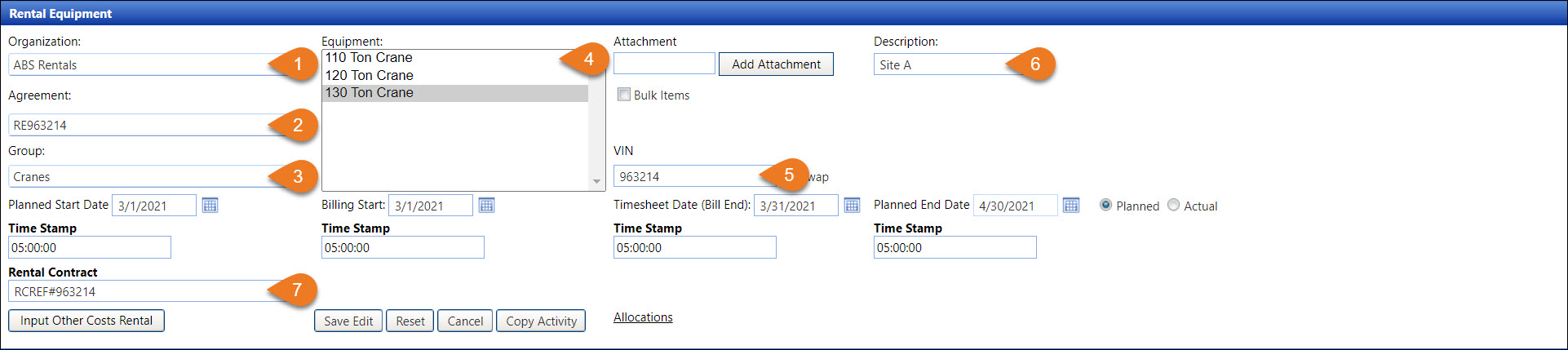
During the Activity process, Vendor Timekeepers from the rental equipment companies access the Rental Equipment screen to enter the information for any equipment on rent with or without associated other costs. This section is an overview of the functions on the Rental Equipment screen.
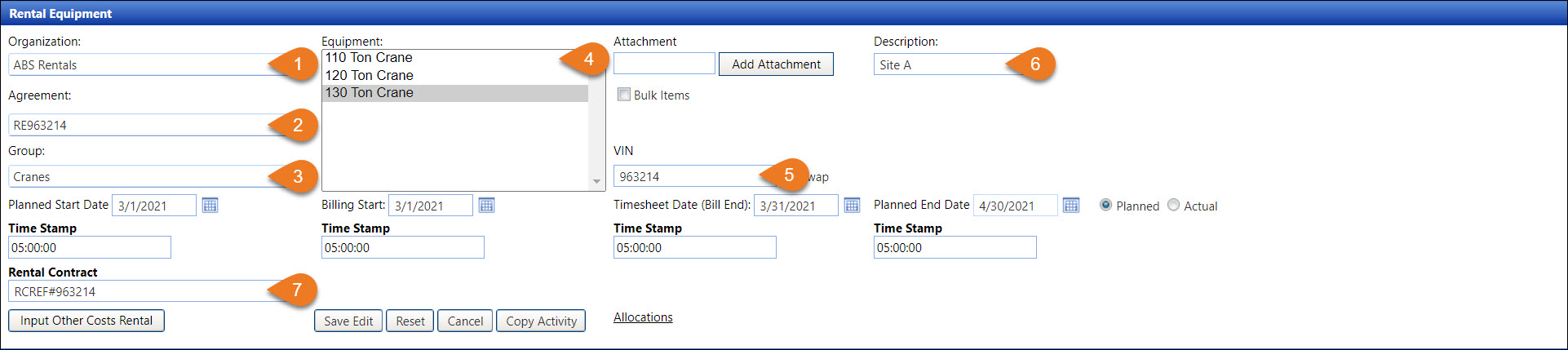
A rental equipment company displays in the Organization drop-down list.
A rental equipment agreement, which has the defined rental equipment rates, displays in the Agreement drop-down list.
Ensure that a specific rental equipment group is selected from the Group drop-down list to enable the equipment type listing in the Equipment list box.
The equipment types display in the Equipment list box are used when processing the rental equipment activities.
After selecting an equipment type from the Equipment list box, users must enter a rental equipment unique ID into the VIN text box.
The Description text box requires an entry which may be a description of an activity or charges. Each description is unique to a rental equipment activity.
Users must enter information that refers to the Rental Contract document into the Rental Contract text box.
NOTE: Users are required to enter information into the VIN, Description, and Rental Contract text boxes.
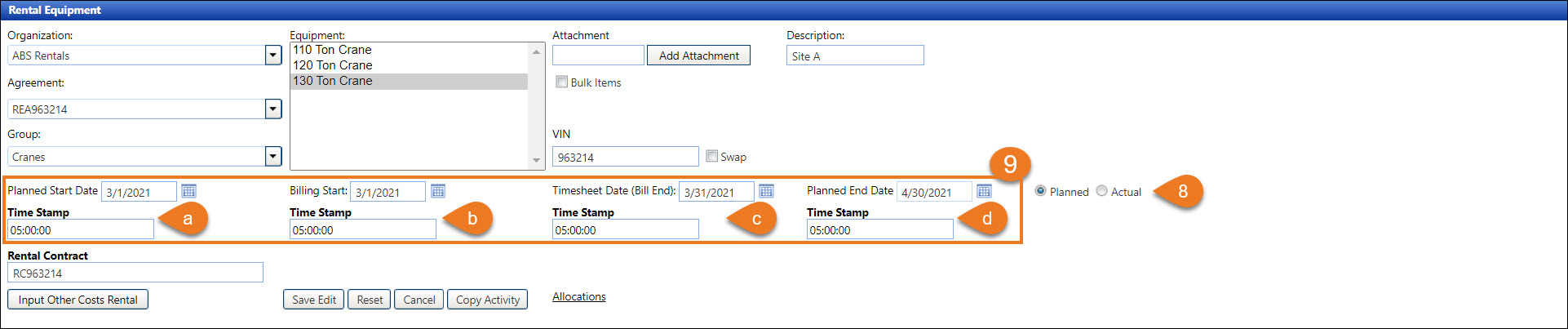
There are two options for entering the rental period. The Planned option is a projected rental period of when equipment is on rent and expected to return, while the Actual option is the exact rental period of when equipment is returned and is the end of the rental cycle.
Track uses the 24-hour day format to specify a day to align with the rental equipment industry. Date and Time Stamp text boxes are correlated and must be entered correctly to calculate the most accurate rental charges. The date format for the Date text boxes is MM/DD/YYYY, which represents Month/Day/Year. The 24-hour time format for the Time Stamp text boxes is HH:MM:SS, which represents Hours:Minutes:Seconds. Once a date is selected, Track automatically populates the time. Users should edit the populated time to ensure that it is aligned with the rental contract period or adjusted when swapping equipment.
The Planned or Actual start date and time are a Rental Contract’s start date and time.
The billing initially starts on the same day as the Rental Contract’s start date. If additional billing is entered for the same rental contract, ensure a new billing cycle’s date and time start after the previous billing end date and time.
Timesheet or bill end date and time indicate the end of a billing cycle. If the billing cycle ends, ensure the Actual button is selected, then enter the rental end date and time. This timesheet or bill end date is used in the Allocation, Acceptance, and Authorization processes.
The Planned or Actual end date and time are the Rental Contract’s end date and time. The Planned date and time indicate that the equipment is on rent but estimated to be returned. The Actual end date and time indicate the last rental equipment activity for a specific rental contract.
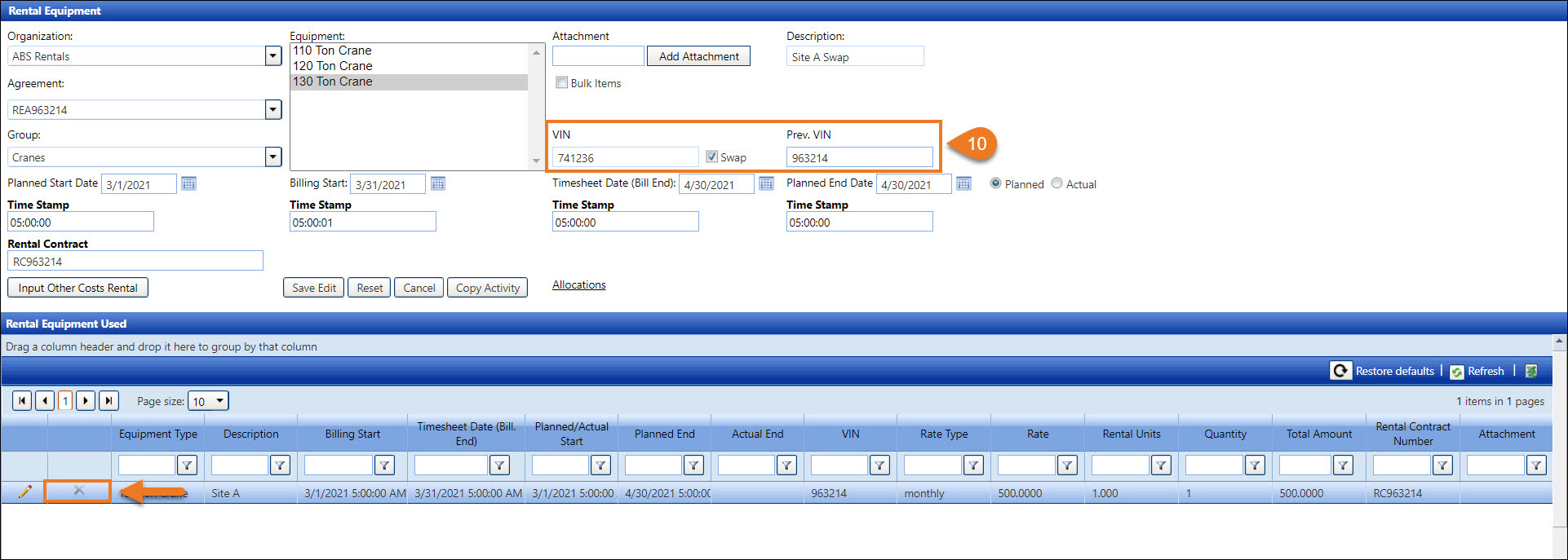
Before swapping equipment, ensure that the original rental equipment’s activities are allocated. The disabled Delete icon displays in the Rental Equipment Used grid and indicates that the previously entered rental equipment activity has been allocated. Otherwise, the swapped equipment’s activity overrides the original rental equipment’s activity. If this occurs, the activity for the original rental equipment needs to be corrected then allocated before proceeding with the swapping process.
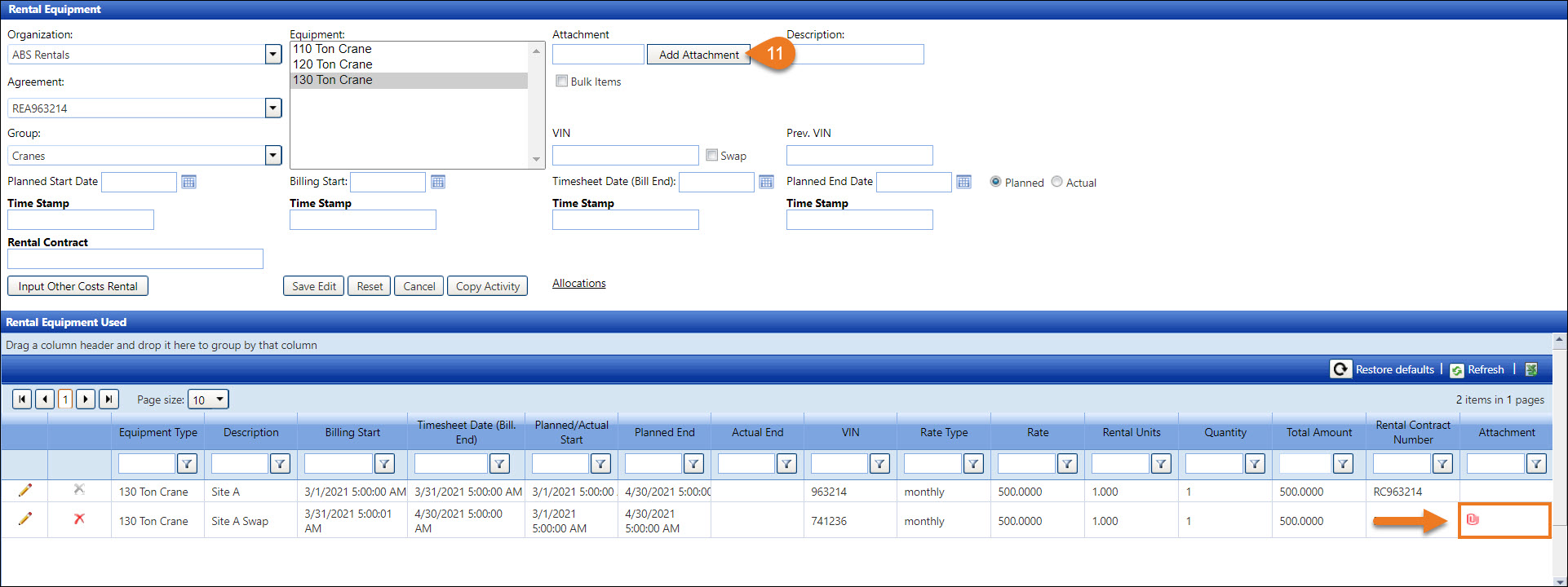
The attached document is added for the activity and other costs for each piece of rental equipment. Track Authorizers will be able to review the attached document during the Authorization process. The same attachment applies to both the activity and the other costs.
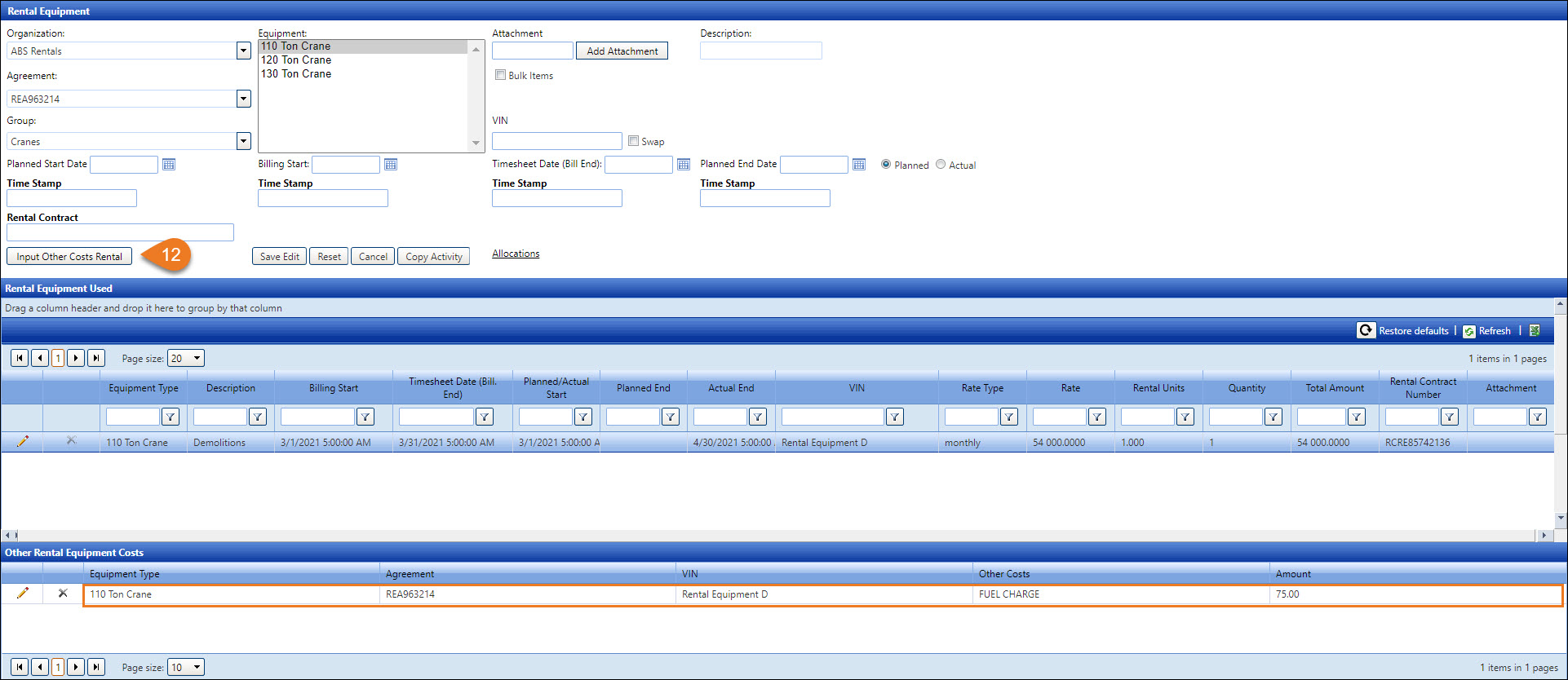
Other rental equipment costs are additional costs related to rental equipment usages, such as fuel charges or liability insurance. Since other rental equipment costs are associated with a rental equipment activity, rental equipment must have an activity before other rental equipment costs can be added.

Bulk Items, such as hoses and 2-way radios, are items without unique IDs. Clicking the Bulk Items checkbox will enable the Quantity text box where the users can enter the number of items on rent.

The buttons on the Rental Equipment screens have different functions:
The Save Edit button has two functions: to save a rental equipment activity or to save the changes to an activity.
Clicking the Reset button will clear all the entries in the text boxes and deselect a checkbox.
While editing, click the Cancel button to cancel the changes to the selected rental equipment activity.
After selecting an activity from the Rental Equipment Used grid, clicking the Copy Activity button will populate the selected rental equipment activity information accordingly. The attached document is excluded since each document is unique for each rental equipment activity. Remember to edit a description as it is unique for each activity. The Copying Activity feature is recommended for swapping equipment or the next billing cycle within the rental period.